Micromax mobile phone is quite popular nowadays. Many people choose Micromax Canvas and Bolt as their first handsets. With sound quality and powerful camera, Micromax can satisfy most people in daily communication and photo capturing. However, it is inevitable for people to lose some important data on their phones by mistake, like deletion, misoperation or factory reset. No matter which situation you’ve encountered, it is still possible to recover deleted or lost contacts, messages, photos and other files from Micromax phone.
How to Recover Deleted Contacts/Messages/Photos from Micromax Phone
Usually people can restore lost Micromax phone data from backup or by using data recovery tools. If you have ever backed up your Micromax phone data to local storage, like memory card and PC, or to cloud storage, like Google and Dropbox, it is surely easy to return them back. Otherwise, you have to try some recovery apps to rescue deleted data on Micromax. However, before turning to Micromax data recovery software, you should protect lost data from being overwritten.
How to make Micromax data recoverable
- Stop using your Micromax phone, especially not for data saving.
- Turn off internet connection to avoid new data syncing.
- Find a reliable Micromax file recovery tool.
Recover data and files with Micromax file recovery tool
iReparo Android Data Recovery is a professional data recovery software for Android phone and tablet. It can recover contacts, text messages, photos, WhatsApp, Viber and more files from mobile phones and tablets running on Android 2.1 to 7.0. It supports Micromax Canvas, Bolt, Spark, etc.
Why choose iReparo Android Data Recovery for Micromax data recovery:
- It can recognize most Micromax phones and scan data in short time.
- It allows free and full preview before recovery, even for messages, videos, audio, etc.
- It can retrieve lost files from Micromax phone memory and SD card.
- It supports file types and formats filtering before scanning.
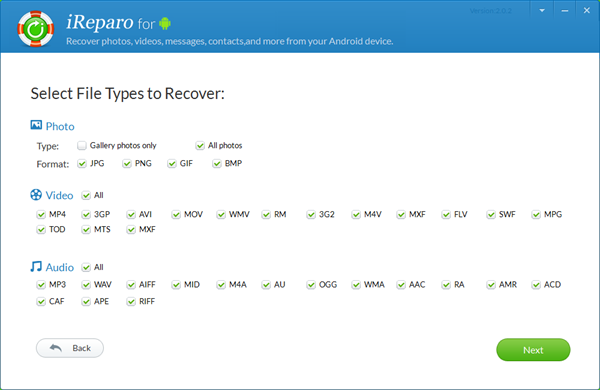
Brief steps for Micromax data recovery:
Step 1. Install and run iReparo Android Data Recovery on computer.
Step 2. Select file types and formats (Multimedia) for recovery.
Step 3. Connect Micromax phone to computer and follow onscreen instruction.
Step 4. Start scan data and files from Micromax mobile device.
Step 5. Preview and Recover contacts, messages, photos and more files from Micromax.
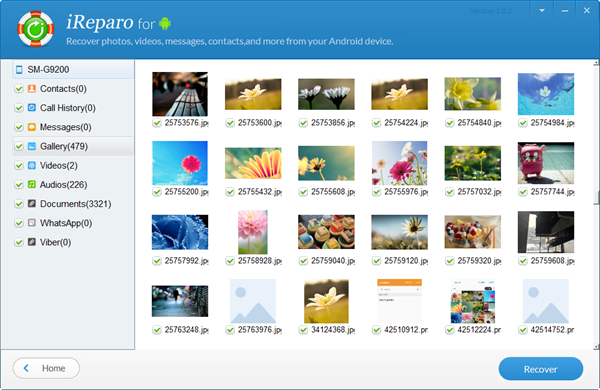
When Micromax recovery is complete, you’ll be able to open the exported folder where you can find the recovered phone data in multiple formats and original quality. If you lost contacts in your Micromax phone due to other reasons, like accidental missing, please check more phone contact recovery solutions.