With excellent camera, solid battery and unlimited storage for photos and videos, Google Pixel attracts enough attention after launch. For many users, it is still worthy to buy one original Google handset and get unlimited backup storage even at the cost of $649.99(Verizon, 32GB). However, it is almost inevitable that some data might get deleted before backing up. If that has happened to your Google mobile phone, it is still not too late to recover deleted data from Google Pixel/ Pixel XL.
![]()
How to Restore Deleted Data from Google Pixel without Backup
If you have no backup for deleted Pixel phone data and files, the best solution remained is to use Android data recovery tools. It has been reported that a good data recovery software can retrieve deleted data from mobile phone even after factory reset. Actually, it is equally vital to protect deleted phone data from being overwritten by new data, which requires you to stop using the device after data losing.
Google Pixel Data Recovery Tool
iReparo Android Data Recovery can recover deleted contacts, text messages, call logs, photos, audios, videos, documents, WhatsApp and Viber chat history from Google Pixel as well as other Android devices. It is your best Google Pixel data recovery tool. If you want to recover deleted data from Google Pixel, just follow this tutorial.
1. Install iReparo Android Data Recovery on PC.
2. Enable USB debugging on Google Pixel Phone.
USB debugging is a prerequisite that allows Android data recovery software to recognize your Pixel phone.
Step 1. Unlock your Pixel and go to Settings.
Step 2. Under Settings, scroll down and open About phone.
Step 3. Under About phone, find Build Number and tap seven times on it to enable Developer options.
Step 4. Back to Settings, find and tap Developer options.
Step 5. Under Developer options, turn on USB debugging.
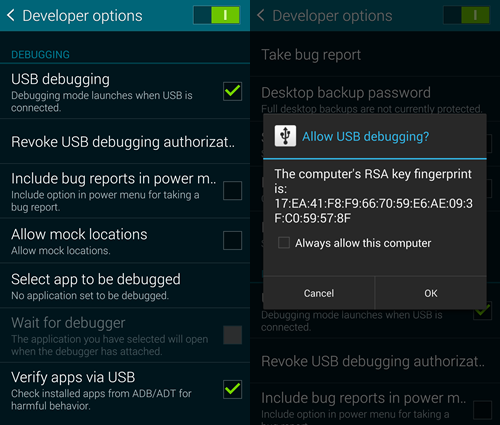
After enabling USB debugging, when you connect your phone to PC and run the data recovery tool, your phone will pop up a window asking for USB debugging authorization. You’re suggested to choose “always allow USB debugging”. After Google Pixel data recovery, you can turn it off at any time.
3. Follow the Instruction to Retrieve Deleted Files on Pixel Phone
There are step-by-step guides on iReparo Android Data Recovery program all along the whole procedure. Following are some brief steps:
Step 1. Run iReparo Android Data Recovery on computer.
Step 2. Choose file formats and types for recovery.
Step 3. Connect your Pixel phone to PC.
Step 4. Scan data from the connected device.
Step 5. Preview and Recover deleted data from Google Pixel.
![]()
When the recovery is complete, the program will guide you to the exported folder where you can find all your deleted Pixel phone data and files.