Social apps, like WhatsApp and Facebook Messenger, allow users to know if their messages are read or not by the receiver, so people wonder if they can enable Read Receipt on text messages too. As a matter of fact, it is possible to turn on read receipt for text message on Android, but it may be slightly different from your expectation. In this article, we are going to learn how to turn on read receipt on Android handset.
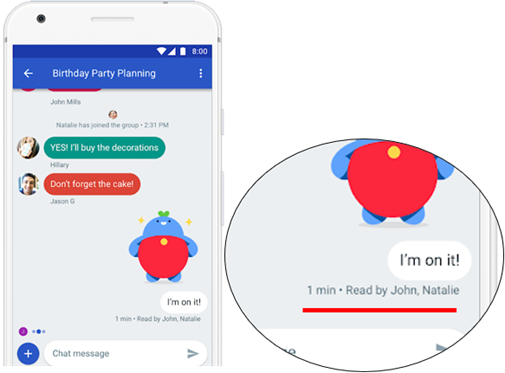
In Case You Don’t Know: SMS Read Receipt vs. Delivery Receipt
Delivery receipt is a feature that allows the sender to know if their message has been successfully delivered to the receiver’s handset, in case that the sender’s device is powered off or out of service when SMS won’t be delivered. On this stage, the SMS is not necessarily read by the receiver. SMS read report will be sent to the sender only after the receiver actually opened the message. On basic Android SMS app, Delivery receipt is available for SMS and MMS, while Read receipt is only for MMS.
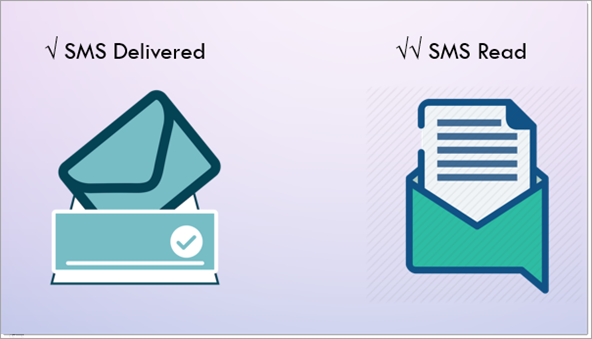
App That Shows When Text Message is Read
Text message read receipt relies on RCS, which will be the replacer of SMS. RCS, short for Rich Communication Services, is a communication protocol that supports many more features than basic SMS, one of which is sending read receipt.
Currently, RCS is better working on Google’s Android Messages app. Most stock messaging apps on Samsung, LG, Motorola, Sony, etc. don’t fully support RCS or read receipt feature. Some carriers are also provide messaging apps that support read receipt, like Message plus, but Android Messages is the best app that shows when text message is read.
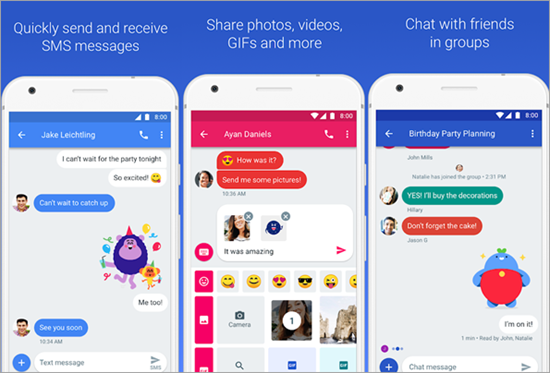
Requirements for Android Messages Read Receipt
Android Messages is built with a lot of advanced functions, like read receipt, group message, emoji, audio message, location, links preview, etc. However, there are some requirements for read receipt to work as we want.
- Both the sender and receiver use Android Messages as default message app.
- Use the carriers that support RCS.
- The message receiver must have enabled Send Read Receipts on the other side.
- Network connection, either Wi-Fi or Cellular data network.
We can regard Android Messages as a combination of SMS app and social messaging app.
It is not only able to send SMS and MMS to any phone number, including those not on your contact list, but also supports the feature of live chat so that you can get instant read receipt.
How to Enable Read Receipt on Android Messages
Read receipt is an option of chat features on Android Messages app. Depending on the carriers and devices you use, the chat features may have or have not been set up automatically. Here we assume that it is not enabled.
Set up Chat Features
- Step 1. Open Android Messages.
- Step 2. On the notification that you can “Do more with Android Messages,” tap Get Started > Next.
- Step 3. You’ll be asked to let Android Messages stay connected in the background. Tap Yes.
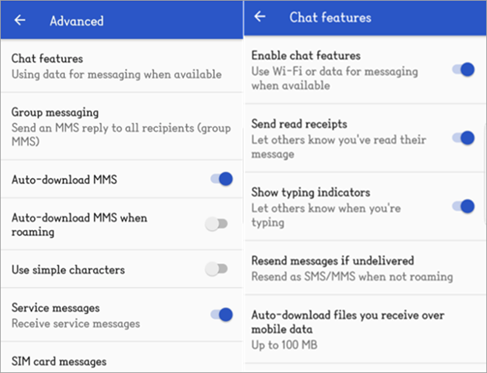
Turn on Read Receipt
- Step 1. Open Android Messages.
- Step 2. Tap Menu > Settings.
- Step 3. Tap Advanced > Chat features.
- Step 4. Tap Send read receipt.
Now Read Receipt should have been set up on your device. However, this only makes sure someone else can know if/when you have read his/her messages. In order for you to receive read receipts from others, you have to make sure they have turned on read receipt on their devices. To turn off read receipt, just reverse the option in chat features.
Bottom Line
There are several limits to have text message read receipts working on Android phone, but if you’re living in a certain environment, for example, stable network access and contacts using major carriers, it is very worthy using app that shows when text message is read. Anyway, since people have got used to new things, like WhatsApp and Viber, it is unreasonable for us to give up text message apps that support read receipt. Another reason to choose text message is that you can Print out SMS Text from Android Smartphone easily.