Android factory reset is a powerful function which can restore Android devices to the state when they were shipped to users. It is the most convenient way to solve software problems completely on Android phone, and also a final choice when phone screen is locked without password. Despite of the purpose, you can learn two methods to factory reset Android device and wipe all data from Android phone or tablet.
How to Reset Android Phone/Tablet to Factory Settings in Normal Way
Android devices come with factory reset function, which is usually located on Settings> Backup and reset> Factory data reset, though might slightly vary on some handsets. If you can access to your phone or tablet normally, this is a convenient way to perform Android factory reset. Back up your phone first.
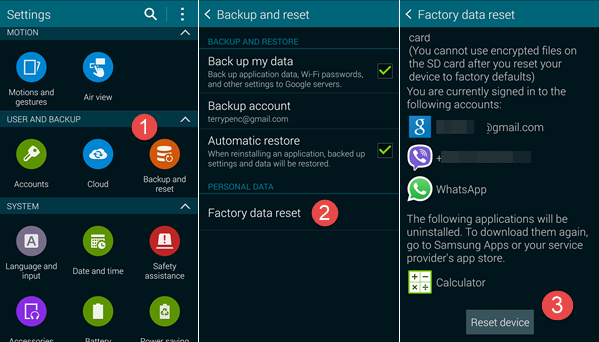
Tip: Though factory reset is a quick way for eradicating software problems on your phone, you might as well try identifying whether the problem is caused by system error or a malicious app by going to safe mode.
How to Factory Reset Android Phone /Tablet When Locked
When you forget the password of screen lock, it impossible to get access to the device. However, you can try Google Account Recovery or Find My Mobile (Samsung) to reset password if your phone was set up with Google account or Samsung account before locked. Otherwise, you’ll have to hard reset your phone in recovery mode and wipe the data in the internal memory, but you can recover data from Android after factory reset later.
Factory reset Android phone in recovery mode:
Step 1. Power off your phone.
Step 2. For Samsung phone, press and hold Home, Volume Up and Power button at the same time until the phone is on. For other Android devices, find combination keys from how to enter recovery mode.
Step 3. In recovery mode, select wipe data/ factory reset with the volume keys and enter with the power key.
Step 4. Confirm your choice by selecting Yes – delete all user data.
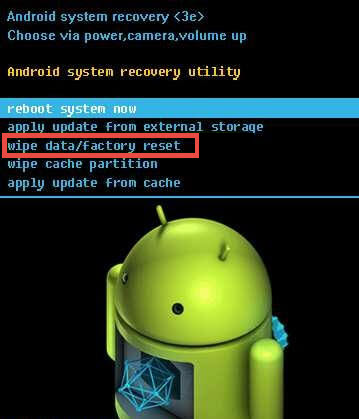
Tip: If you have flashed a custom recovery on your phone, like TWRP or CWM, you can try making a Nandroid backup in recovery mode. If the backup is saved to SD card, you can restore data back after factory reset after reset, but don’t back up or restore Settings which may contain the screen lock.
Besides the two ways mentioned above, you can also factory reset Android phone remotely through Android Device Manager. This way can clear and wipe data when your phone is lost. However, it depends on many factors that whether this method can be applied or not. It is worth a try.