“No enough memory” error may come to any low-end or flagship Android phone. Even though nowadays many Android devices are equipped with standard storage as large as 32GB or even 64GB, mobile apps and games are also getting much fatter for higher performance and better user experience. As a result, it is quite common that mobile phone users have to squeeze every MB in order to install one more app/update or make mobile phone faster. In this tutorial, you will learn how to fix insufficient storage problem by freeing up Android phone space.
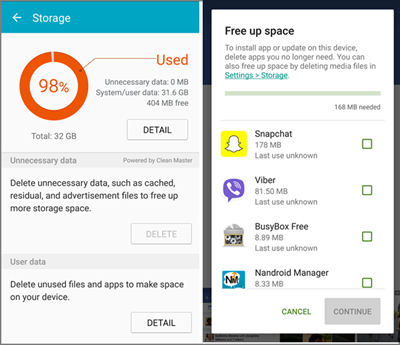
Tip 1. Clear App Cache and Data
App cache can save a little time when users open an app on mobile phone, but they are not strictly necessary. Some apps and games creates a huge amount of cache data. If you want to free up some space to install apps or speed up your phone, it is a good choice to clear app cache regularly. App data are more important, which contain files, accounts, settings, databases, etc. It is suggested to clear data of the apps that you don’t use for now but necessary for future.
Note: The apps installed by yourself (instead of pre-installed apps) are more likely with big size cache and data.
To clear app cache and data:
For Marshmallow (Android 6.0), go to Settings> Application manager, tap one app, choose Storage> CLEAR DATA/CACHE.
For Android OS earlier than Marshmallow, go to Settings> Application manager, tap one app, choose CLEAR DATA/CACHE.
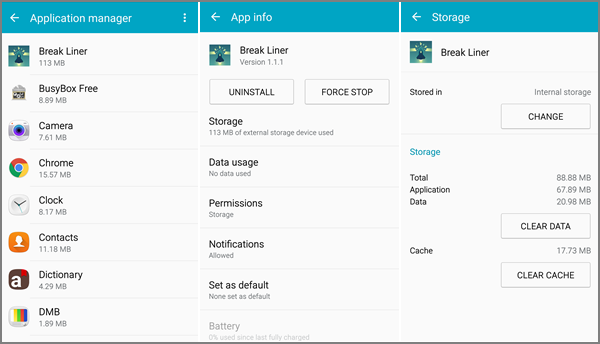
Tip 2. Uninstall Seldom Used and Useless Apps
Besides app cache and data, the app itself also consumes quite a lot phone memory. If you find an app useless, just uninstall them to increase available memory for other apps. Nevertheless, built-in apps usually cannot be uninstalled without root. On app info page as mentioned on Tip 1, you can uninstall seldom-used apps and get sufficient space on Android phone.
Tip 3. Delete Unwanted Files
Many people keep lots of high-resolution photos and videos even if some of they are not of the best quality. At the same time, many of the downloaded files are no longer useful. Therefore, for insufficient storage Android fix, you can delete unwanted files regularly with Gallery app or file manager tool, but do not delete a file before you know exactly what it is.
Tip 4. Move Files to PC or Cloud
For many users, photos, videos and audio files occupy most storage space of their Android device. By moving files to external disk or cloud, you can not only fix no enough memory error on Android, but also keep those files safe.
You may move files to PC through Windows Explorer, but it is not easy to find which folders on your phone contains all the data you want to save. Instead, you can use iReparo for Android, which can find all photos, videos, audio and other files from your phone and selectively save them to your PC.
Google Photos, Google Drive and Dropbox are good providers of cloud storage. You may choose anyone you like.
Tip 5. Move Apps to Micro SD Card
On app manager, you can see a “Move to SD card” option on some apps (for Marshmallow, it is on app page> Storage> CHANGE> Change storage location). This means those apps and their data can be moved to SD card so that the internal storage can be freed up. Though stock apps and some other apps (due to the developers’ wish) don’t support “Move to SD card” without root, there is still considerable memory can be spared out from other apps.
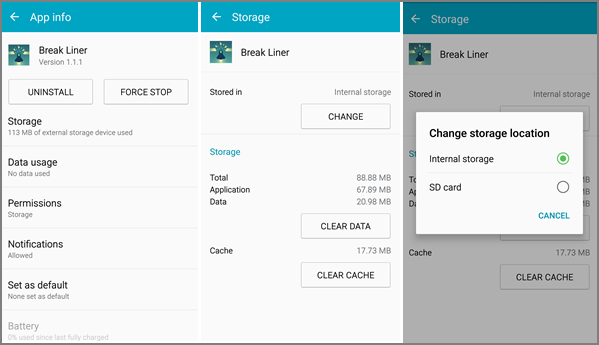
Except for freeing up space, you can also expand phone internal memory on Marshmallow by formatting micro SD card as internal storage.