Android, one of the most popular mobile OS, is highly customizable. This makes Android device fun but also risky to use. Android device has long been criticized for many problems, like lagging, battery draining, system crash, and data losing caused by various reasons. Actually, most of these problems can be fixed or troubleshot as long as you are familiar with the following three Android modes, while data losing can be fixed with Android data recovery app.
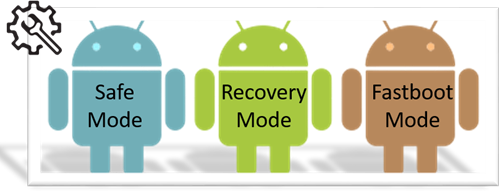
1. Android Safe mode
As the name indicates, safe mode builds a clean and secure environment, where only original apps that came with your device can be seen or run. This mode will tell you if your smartphone’s problems, like restarting itself, lagging, freezing, battery issues, or data disappearing, are caused by third-party applications or not.
How it works: You can boot into safe mode and see whether the problem still exists. If not, the problem is likely caused by third-party apps and you can try uninstalling the suspicious apps that may cause the problem in App manager. This may take some time to troubleshoot. If yes, the problem persists, it is probably not caused by downloaded apps and you can try other solutions to solve the specific problem.
How to enter and exit safe mode: https://support.google.com/nexus/answer/2852139
Note: Standard Android devices have the safe mode, while some manufacturers may remove this feature due to some reasons.
2. Android Recovery Mode
In Android devices, Recovery is an Android-based, lightweight runtime environment which is separate from and parallel to the main Android operating system. There are mainly two kinds of recoveries: stock recovery and custom recovery. In recovery mode, you will get some advanced options.
How it works: In stock recovery, you can install OTA update packages and wipe data and cache partition. In custom recovery, you can access more features, like full backup (Nandroid backup) and restore, custom ROM flashing and system modifications that are limited by manufacturers.
More importantly, an Android device is able to boot into the recovery mode (either stock or custom) even if the main system is broken, allowing the user a set of tools to fix the device.
3. Android Fastboot Mode
Fastboot is a tool/protocol that comes with the Android SDK (software developer kit) package which can be used to re-flash partitions on Android device. It is an alternative to recovery mode for doing installations and updates.
How it works: Because fastboot mode can start on your device even before Android loads, it is useful for updating firmware quickly, without having to use a recovery mode. Fastboot can also be used for unlocking the bootloader of Google’s Nexus devices. In order to use fastboot, you also need fastboot tool and Android USB drivers for Windows computers. Then connect your device to computer and run fastboot tool on computer to issue commands.
Unlike recovery mode, not all devices have a fastboot mode that users can access. It is turned on by default on Nexus devices and in some ROMs made by independent Android developers. Fastboot mode is mainly related to ROM flashing. You can find a way best for your device from forums, like XDA.
Other concepts you should know
Android device has 3 important partitions – Bootloader, Recovery, Android ROM. Bootloader loads first and decides the next partition to be loaded, which is usually the Android ROM.
Recovery is the mode that is used by device to install updates to Android ROM partition. It is also used while factory resetting the phone. ROM, stands for “read-only memory”, referring to the phone’s internal memory where your firmware is stored. People often flash a custom ROM to overwrite stock ROM and get more and latest Android functions and features, since some manufacturers don’t provide updates for old Android devices.