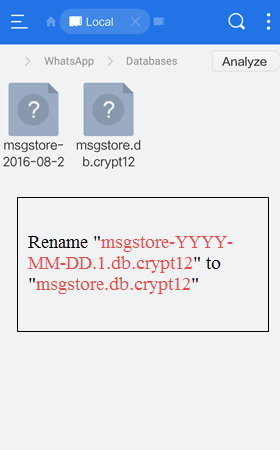Social apps are so popular today that a great amount of people exchange information and files through WhatsApp instead of traditional text message. We know how important the WhatsApp chats are for you. Following are solutions for recovering deleted or lost WhatsApp chat history from Android phone and tablet with or without backup. Find the best Android WhatsApp recovery solution for you according to the introduction in each part.
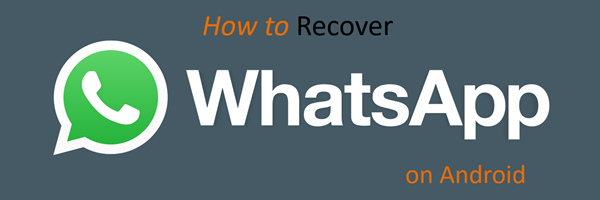
How to Recover Deleted WhatsApp Messages without Backup
Although there are several ways for backing up WhatsApp chats history, things often turn out to be unfortunate. If you really have no backup for the lost WhatsApp messages or files, you can try data recovery software.
iReparo Android Data Recovery is the best choice for you. Apart from regular recovery options like contact, text message, call history, photo, video and audio, iReparo for Android can also recover lost WhatsApp and Viber chats. It scans WhatsApp history data from your phone and displays them on the result for preview. All conversations will be individually listed and show complete information and details for you. With iReparo for Android, your WhatsApp messages, photos, audios and videos all can be retrieved even when you have no backup.
How to Use iReparo for Android to Undelete WhatsApp Chats
Step1. Run iReparo for Android.
Step2. Click “WhatsApp” section.
Step3. Follow onscreen guide to connect Android device to computer.
Step4. Start scanning WhatsApp data on the device.
Step5. Preview your WhatsApp conversations.
Step6. Click “Recover” button.
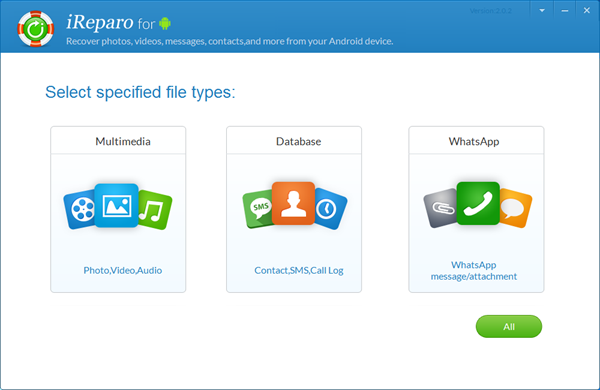
How to Restore WhatsApp Chat History from Backup
As one of the most popular social apps, WhatsApp allows users to back up their chat history to Google Drive or local storage. Users have to restore the backup to a device in order to view the lost conversations. We can easily make manual or automatic backups by going to “Settings> Chats> Chat backup” on WhatsApp. However, there is no “Restore” option on the app. We have to do some extra work to get them back.
Notice: The current version on WhatsApp official site doesn’t support Google Drive backup, but the beta version on Google Play does.
1. Restore WhatsApp from Google Drive Backup
WhatsApp will ask you to restore chats and media from a backup when you verify your number. If you have both Google Drive backup and local backup for your WhatsApp, it will ask you to restore Google Drive backup by default.
Step1. Reinstall WhatsApp and verify phone number on Android device.
Step2. Tap “Restore” when the backup is found.
Step3. Check your WhatsApp chats after the restoration is done.
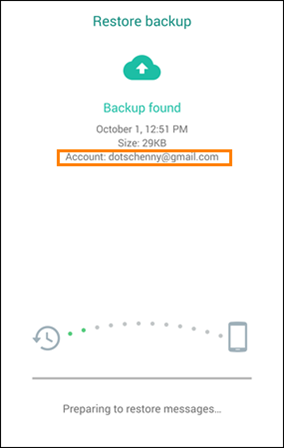
Google Drive only has the most recent backup, so it is hard to identify whether your deleted WhatsApp chats are in the backup or not according to date.
2. Retrieve WhatsApp from the Most Recent Local Backup
If you are sure that your deleted WhatsApp chats are in the most recent local backup, you have to disable Google Drive WhatsApp backup first. You can either log out Google account on your phone temporarily or delete your WhatsApp backup from Google Drive. Then perform the operation as described in the Google Drive backup part.
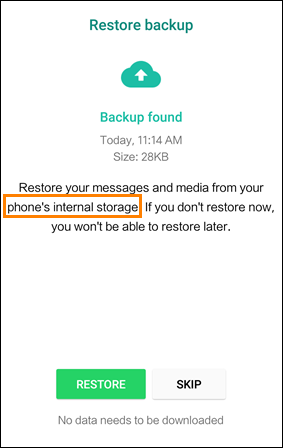
3. Restore Android WhatsApp from Old Local Backups (within 7 Days)
Android phones store up to the last 7 days’ chats to local backup files. To restore a less recent local backup, you should also disable Google drive backup and then do as below:
Step1. Install a file manager to your Android device. ES File Explorer, for example.
Step2. In the file manager, go to sdcard/WhatsApp/Databases. If your WhatsApp data is not stored on the SD card, you may see internal storage or main storage instead of sdcard.
Step3. Figure out the date you want to recover from, and rename the backup file you wish to restore from msgstore-YYYY-MM-DD.1.db.crypt12 to msgstore.db.crypt12. If the operation fails, please rename the original msgstore.db.crypt12 to another random name first. The earlier backups may have extension like crypt9 or crypt10. Do not change the number of the crypt extension.
Step4. Uninstall WhatsApp.
Step5. Reinstall WhatsApp and verify number.
Step6. Tap “Restore” when asked.